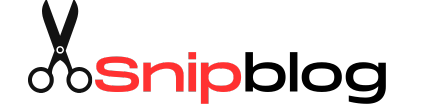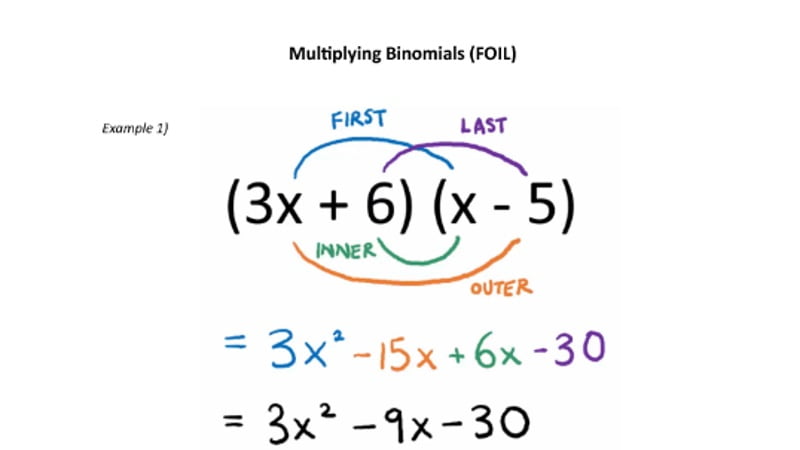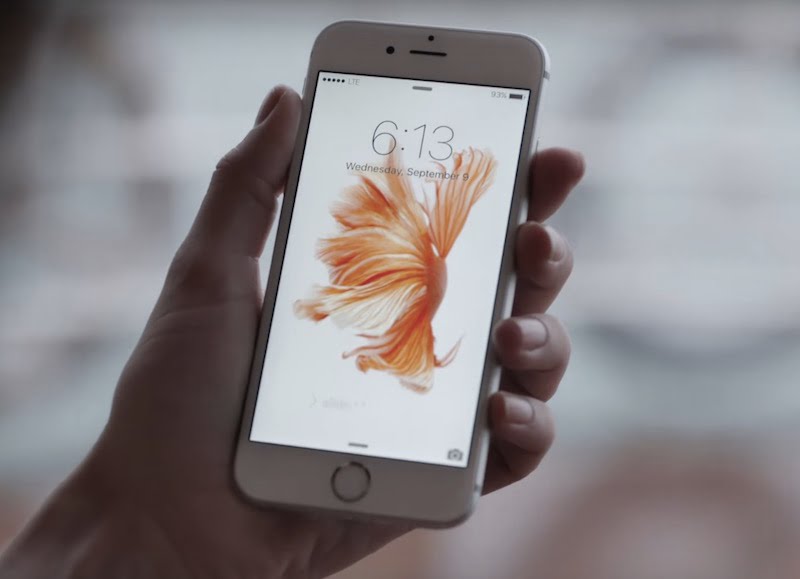Recently, Instagram announced a new feature which has been included in its mobile app. You can now have multiple accounts on Instagram and switch easily between them from within the Instagram mobile app without having to sign out.
This will no doubt come as a delight to Instagram’s huge user base, especially business users. These users in particular have had need to manage multiple accounts on Instagram for some time.
The new Instagram feature comes with the app version 7.15 available now for download on both Android and iOS from the App Store and Google Play Store. It allows users to be able to add up to five different accounts in the same app, and switch between any of these accounts at any time, instantly.
Multiple Accounts on Instagram
The need for multiple accounts on Instagram may not be a reality for everyone. But for the entrepreneur who is managing several brands, the need is clear. This is because multiple accounts can be needed to manage and promote different individual product lines and/or services.
Moreover, business owners may also want to have a personal account separate from that of the business.
Instagram has allowed brands large and small to easily sell themselves, their products, services or other contents, with enticing pictures that speak volumes, in a way quite different then what can be accomplished through copy on a Web page.
Before now, those who wished to have multiple accounts on Instagram had to go through a rigorous process to do so. Users had to log out of the current account on the app, and log in with a new account each time they wanted to post from a new brand or persona. Doing this repeatedly was quite time-consuming and annoying. As a solution, third party apps were developed to allow users to manage their multiple accounts simultaneously. Some even had to resort to using multiple phones.
However, with Instagram finally resolving this, things have now been made easier. Announcing the feature on the Instagram Help Center, Instagram wrote: “You can add multiple Instagram accounts to switch between them without having to log out and log back in.”
How To Add
Firstly, you’ll have to download the latest app version. Afterwards, log in to any of your accounts and go to your profile directly. Next, go to your account setting by tapping on the three dot button (for Android) or screw (for iOS).
Scroll down and find the “Add account” option. Tap it and enter the username and password of the account you’d like to add.
How To Switch
Go to your profile, tap your username at the top of the screen, and tap the account you’d like to switch to. It’s that simple!
Remember, you can add up to, but not more than, five accounts.
[“source-smallbiztrends”]