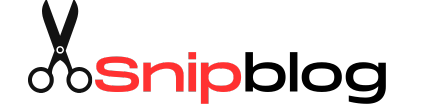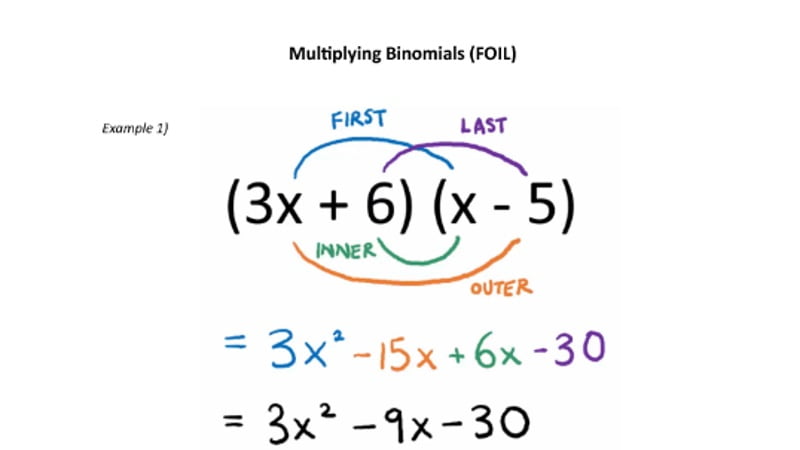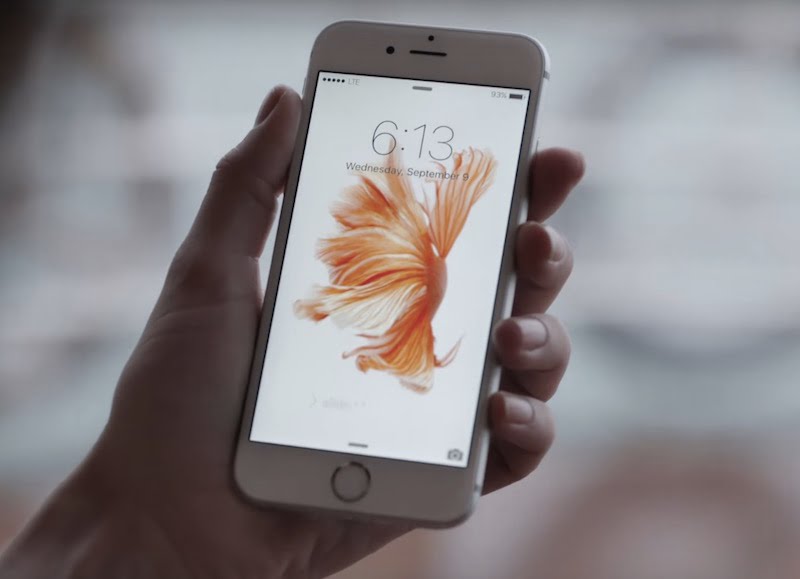Airtel launched a new set-top box for its Digital TV DTH service back in April this year. The Airtel Internet TV is powered by Android TV and comes with Netflix and YouTube pre-installed, with access to thousands of other apps thanks to the Android TV ecosystem. What’s more, the box has a Chromecast built-in, eliminating the need for buying another dongle for your TV. We tested it for a couple of weeks to find out if this integrated solution is a good fit for your smart TV needs.
The Airtel Internet TV set-top box is noticeably wider than Airtel’s ‘regular’ boxes, and just a little bit shorter in height. The front has LED indicators like you’d expect, but it’s devoid of any buttons, apart from the power button, which means you have nothing to fall back upon in case of a remote-related emergency. The smart card sticks out of the right-hand side of the unit instead of the back as is usually the case, which may bother a few people.
The remote that you get with the Airtel Internet TV set-top box is pretty standard if you’ve used Airtel Digital TV before. Pressing the red Airtel button brings up the main navigation menu, which is also what you see when the device first boots up.

This menu has 10 options: Home, TV Guide, Airtel Movies, Games, Apps, My Profile, Settings, Netflix, Android Home, and Help. Home, as the name suggests, is pre-selected by default and it shows you a list of Recent Channels and a selection of movies and TV Shows that are on air right now – the latter is especially handy for when you feel like watching something but don’t know where to start.
Why certain content is highlighted over other is not exactly clear, and the picks certainly don’t seem to be customised according to your viewing history – we’d rather not have another company spying on our viewing habits in the name of customising the experience, so we have no complaints with this. Scrolling down further on the Home screen you see Top Rated TV Shows, Top Movies, Top Sports, and Trending, all of which seem more random than the other.
TV Guide is nothing but a grouping of broadcast TV channels by genre, with Netflix and a shortlist of your favourites thrown in for good measure. Airtel Movies and Games offer you content and games from Airtel’s subscriptions services, not linked in any way to broadcast television, Netflix, or games from Google Play store.
Apps section just shows Netflix, Airtel Games, and Airtel Movies. My Profile lets you add multiple users and customise your list of favourite channels, which doesn’t sound very useful given how many taps it takes to switch from one user to the other. This menu also stores your Recorded shows, Scheduled recordings, Reminders for shows you want to watch, though they are stored at the system level, and not customised for every user.
The Netflix experience is pretty similar to what you get on other platforms. The app uses its own on-screen keyboard for typing in the search field, but you can also use the voice search or the Airtel app (more on both later) for a more convenient experience.
The Settings menu lets you control things like Parental Lock, Device Resolution, and Aspect Ratio, while you can also tweak some Android Settings from here like IP, Bluetooth, Wi-Fi, or deep down to Android Settings to control even more stuff.
The Airtel Internet TV set-top box remote comes with a dedicated voice search button that performs differently based on the context. In Live TV mode, you can press the button and speak to search for channels, programs, and recordings. This is super handy if you want to, say, watch CNN but don’t quite remember its channel number.
Voice search offers you an alternative to browsing through entire channels, or manually look through the channel guide. However, in our experience, the voice search worked only in a relatively quiet room, and in a small room with fan and air-conditioner on, the unit struggled to pick up what we said (or even when we started/ finished saying something, presumably due to the amount of background noise being generated by the fan/ AC). Even search for content is hit and miss, and you may need to search for a couple of things (e.g. IPL/ Vivo IPL etc.) before you find what you are looking for.
If you are in the Android TV mode, the voice search button will search through YouTube, Google PlayMusic, Movies, and even show some search results from Digital TV. You can also ask basic questions like ‘What is the capital of Costa Rica’ and get answers. If you are inside the Google Play store, the results will only be from within the store. The on-screen keyboard can be used to search for stuff instead of voice search, wherever the latter is available.
Underneath everything, the Airtel Internet TV box is powered by Android TV and you can access the Android interface at any time by pressing the White Circle button towards the top. There’s a slight lag before the Android interface launches, which is understandable and is unlikely to bother most users. Once you are in the Android TV interface, the top carousel shows content from YouTube, Google Play Music, and Play Movies. You can use the voice (or, again, the on-screen keyboard) search to look for content at this point, and be greeted with results from the three sources mentioned above, with some results from broadcast television’s program guide thrown in as well, though the latter, especially, doesn’t seem particularly reliable.
The Android TV interface has Airtel Apps right at the top – Airtel Digital TV, Airtel Movies, and Netflix. The former is the broadcast TV interface that you see when the box powers on, and its presence here underlines that it’s just an Android TV app set to run on first boot. Below that we see Android TV Apps: Google Play Movies & TV, YouTube, Google Play Music, Google Play Store, and Google Play Games. The first three work just like you would expect, and the latter two can be used install apps and games just like you would on any Android device, though you will only see ones that have been optimised for Android TV. You get roughly 5.3GB space free to install your apps and games on the Airtel Internet TV set-top box.
If you love your YouTube videos, you will be disappointed that YouTube, along with other non-preloaded Android TV apps, is always a couple of levels away – first, you need to launch the Android TV experience, and then launch the app you are looking for.
We installed Plex, DS Video, and Crossy Road from the respective stores, and the experience was what we expected. You can use the four-way navigation keypad in the middle of the remote to move your character in Crossy Road and other games. This, of course, is the same set of keys that you use to browse for content on other channels without actually switching to them in the live TV mode.

Interestingly, in an ‘improvement’ over the remote that you get with the regular Airtel Digital TV set-top box, this area also comes with a trackpad of sorts. This means you can slide your thumb left and right to go from one channel to the other, or up and down to move back/ forward in time. This takes some getting used to, but, for the most part, it works well when you are browsing channels. And while you can also use it to, say, move the chicken across the road in Crossy Road, it isn’t as responsive as using the physical keys, and the experience might get even worse as dust inevitably accumulates underneath the controls.
Airtel has launched the Gamepad app for Android and iOS, and as the name suggests, it can be used as a virtual Gamepad to play games on the Internet TV box. The app also doubles up as a virtual remote for the set-top box in TV/ Android mode, including for typing on-screen, and even invoking the voice search mode.

The on-screen UI that you see when switching between channels has also got an upgrade of sorts on this box. Not only do you see a description of the show currently on air when you go from one channel to the other, you also see a vertical carousel of what’s coming up next on the right-hand side of the screen. Some channels even show ‘covert art’ for movies/ TV shows that are coming up next, which is particularly handy. Our only complaint with this view is that the clock showing the current time is now on the top left corner of the screen, so it’s not always in your line of sight when you are trying to see how long the current program has been on, or if you want to figure out how much time until the next show starts. It sounds like a trivial thing, but even after a few weeks with the box, it annoyed us more than it probably should have. Another minor concern was a slight lag when switching in between channels, just a tad more than what we experienced with our ‘regular’ Airtel Digital TV box.
The remote has a Back button that can be used to go back to the previous channel when you are watching live TV, or the previous menu level. But it doesn’t always work as you’d expect. For example, if you accidentally invoke the Android TV interface, you can’t go back to broadcast mode by using the Back button – you will need to use the Live button for that.
The Airtel Internet TV box comes is 4K ready – for when someone actually starts broadcasting content – and comes with Dolby Atmos support, which is great, if you have the necessary speakers and setup. It has two USB ports (one at the front, and one at the back), Ethernet port, Optical S/PDIF audio out, in addition to the HDMI and Component video out you would expect. You can plug in a pen drive to either of the USB ports and start recording content and/ or pause/ rewind live TV (you might need to pay a nominal monthly charge to enjoy this facility).
Of course the Airtel Internet TV comes with a built-in Chromecast, and once your box is connected to your Wi-Fi network (something that will likely be done by the technician as part of the installation process, or you can easily do it via Settings yourself), you can stream content from any Cast-ready application on your smartphone, tablet, and even PC to the box. If you are watching live TV and start casting, the box automatically switches to Chromecast mode, which is handy. You can go back to what you were doing by pressing the Back button on your remote, or switch to Live TV by pressing the Live button on the remote. If you disconnect the Chromecast from your device, you are also thrown back to what you were doing previously.
All this worked as we expected, but with one big problem – the audio output in this mode is too low to be audible at regular volume levels. We had to increase the volume to abnormally high numbers just to be able to hear something being said, while the same video streaming to a standalone-Chromecast connected to the same TV played at ‘regular’ volume levels without any problem.
Verdict
The Airtel Internet TV set-top box promises to bring Netflix and other apps to your non-smart TV, and for the most part, it delivers on that promise. The Chromecast feature works as advertised (apart from the volume problem), and you can extend your TV’s functionality with third-party Android TV apps. The UI has some really useful features, though it’s not without a few quirks – most people will be happy with the overall experience though.
The Airtel Internet TV set-top box can be a good option for those who don’t have a smart TV and want to experience YouTube, Netflix, and other Android TV apps on the big screen without involving a smartphone. The Chromecast support is handy for when you want to cast something from your phone to the big screen, but if that’s going to be your main use case, we can’t help but think that you are better off getting a standalone Chromecast instead.
If you already have a set-top box, you can get a Chromecast for around Rs. 3,300 (often available as low as Rs. 2,500 during online sales), which is less than what the Airtel Internet TV (starting at Rs. 4,999) would cost. The best part is that this would in no way be dependent on Airtel, since potentially the biggest downside of the Airtel box is that if you decide to discontinue your Airtel Digital TV for whatever reason, your box is rendered completely useless. Of course if you are a happy Airtel customer and don’t see any reason to switch over the next couple of years, this will not bother you, but it may be a bigger concern for others.
The other stumbling block could be pricing. While Airtel is offering the Internet TV with one-year subscription to all SD and HD channels at Rs. 7,999 for new customers, which is a very sweet deal, Airtel’s website is not advertising any offers for existing Airtel Digital TV customers looking to upgrade their experience to a smarter box (other than asking people to call for ‘exciting offers’). Expecting existing customers who’ve already shelled out money for a box once (or more) to pay full price for another one doesn’t seem like a great strategy. It’s worth pointing out that a ‘regular’ Airtel set-top box is available at Rs. 1,449, so you if you don’t like an integrated solution, you could get that and buy a Chromecast separately and still have some money left.
Of course, if you are out in the market for your first set-top box to go with your non-smart TV and don’t mind being locked into the Airtel ecosystem for the next couple of years until you get your money’s worth, then the Airtel Internet TV is definitely worth considering. We’ll hold onto our rant on the lack of interoperability between DTH smart cards and the absence of MNP-like transfers between providers for another day.
Price: Rs. 4,999 (includes one month of all SD and HD channels)
Pros
- Integrated solution that works as advertised
- Voice search across channels and TV shows
- UI and software are well done for the most part
Cons
- Sound issues in Chromecast mode
- Will work only as long as your Airtel subscription is active
- Voice input not reliable in noisy environments
Ratings (Out of 5)
- Design: 4
- Performance: 3
- Value for money: 3.5
- Overall: 4
[“Source-ndtv”]