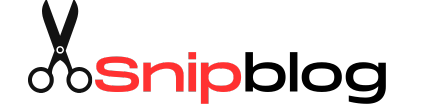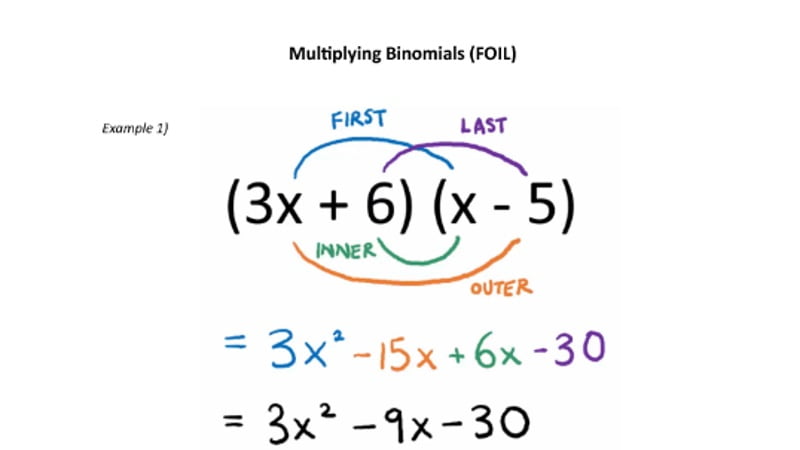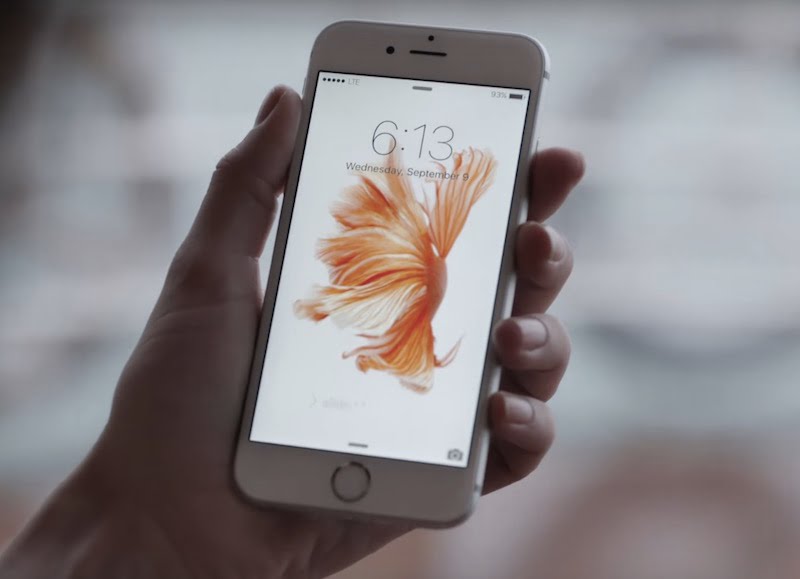— Recommendations are independently chosen by Reviewed’s editors. Purchases you make through our links may earn us a commission.
Whether you’re feeling sick or not, many of us are spending more time at home due to the outbreak of COVID-19. One unseen consequence? Realizing your home internet just isn’t up to the task of handling video chats, livestreamed classes, and multiple work conference calls at the same time.
Add ‘Frozen 2’ to the mix and you’re bound to have one clogged up WiFi network. It’s okay, we’re here to help. Here are the best ways to make sure that your home network won’t hold you back while trying to keep your life on track.
Step 1: Reposition your router
If your internet is sluggish, particularly in certain sections of the house, the first thing you should do is try to move your router. Especially if you have it set up in the basement or in a media closet, anything between you and your router can be slowing you down. Ideally, your router will be centrally located in your house, so it can reach equally to whatever far-flung corners your roommates have banished themselves to.
Even if you can only move the router to a slightly more central location, it can make a big difference. Sometimes just moving it out from a closet or from behind the TV can be enough to get that little bit of bandwidth you need. Many routers can even be wall-mounted, giving you better signal quality and keeping it slightly out of sight.
Step 2: Manage your connections
Most routers these days actually broadcast two different networks, often with the same name. One will be a standard 2.4GHz network, while the other will be a less-congested, faster 5GHz network. Some times you’ll have network names that specify which is which, while others may only identify which one is the 5GHz network; it’ll depend on who set up your WiFi network.
The differences can be fairly complex and which one is better will often depending what you’re connecting, what you’re using it for, and what other networks around you are doing. For most setups, the 2.4GHz one will have more range, but be a bit more congested and have less bandwidth. Try moving some devices permanently to the 5GHz network and see if it helps free things up.
Of course, this will only free up the bandwidth on your wireless network, it’ll still be competing for the same data from your service provider.
You could reduce some of that demand by streaming some things through your mobile phone’s connection, either directly on the device or by turning it into a mobile hotspot. This will be most useful if you have unlimited mobile data, of course, since you’ll otherwise hit your data cap pretty quickly.
You can also reduce the amount of bandwidth certain tasks take up, like changing your Netflix settings so that it streams in standard definition.
Step 3: Upgrade your equipment or your plan
If all else fails, it may be that your current plan or equipment just isn’t made to handle this many connections at once. Lots of us are still using old routers that came with our cable plan and have just been renting them for years. There are much better solutions out there, particularly newer 802.11ac or 802.11ax-compatible routers that offer excellent range, a host of features like parental controls, and way more speed.
There may also be some cases where you’re on a very slow cable plan, in which case it may be worth upgrading to a faster speed tier, which you can often do over the phone. For most people, we expect the troubles with their network have more to do with their router than their internet plan.
If you decide you want to get a new router, you have a few options. For most people having internet issues with an existing setup, we recommend the good old-fashioned Netgear R7000P AC2300 router. It’s about $190 on sale, but you can get it for just under $100 refurbished. Either way, try it out and if it doesn’t fix your problems, return it.
For huge homes, you may also want to consider a mesh system. Unlike range extenders (which rarely do anything to fix problematic networks), mesh networks work like the enterprise-level systems in a school or business, shuffling devices across multiple access points as efficiently as possible. There are some great options if you want to go this way, but we’re fans of the Amazon eero mesh routers, which come in a 3-pack for $199 or the Google Nest mesh routers, which cost just under $300 for a 2-pack.
Setting up a new router is pretty simple these days, especially the mesh systems like the Nest. But it can be a bit tricky getting it to play nicely with all your other tech, especially if you have cable TV or FiOS plan. Here’s some general guidance:
If you have a cable modem/router combo… then the new router will attach to your combo and the existing router will need to be turned into a “bridge”, though you could just get rid of the whole thing and buy your own cable modem as well—just make sure it supports your plan’s speeds. Your cable provider may claim that you need their modem to access your plan’s full speed, but this usually isn’t true as long as it is DOCSIS 3.0 or 3.1 (whichever your cable company recommends).
If you have fiber internet like Verizon Fios and don’t have a TV plan… then you can just plug the new router right into the ethernet cable that your existing router is using. Fiber internet doesn’t require a modem to access the internet (the big box that runs to the street connection plays the same role), so you should be good to go.
If you have Fios and have a TV plan… then you may need to keep your existing router or buy one second-hand that is compatible with Fios TV plans. You can still add a more powerful router onto it, but you need to turn the Fios router into a “bridge.”
You can still get TV if you decide to just use your own router, but many features like On Demand and the channel guide rely on Verizon-specific software they only program into their own equipment. Of course, with a fast new router and a high-speed plan, it’s also an excellent time to just cut the cord entirely and get live TV over the internet with a service like Youtube TV.
[“source=usatoday”]